Cracker Password Admin Windows Xp
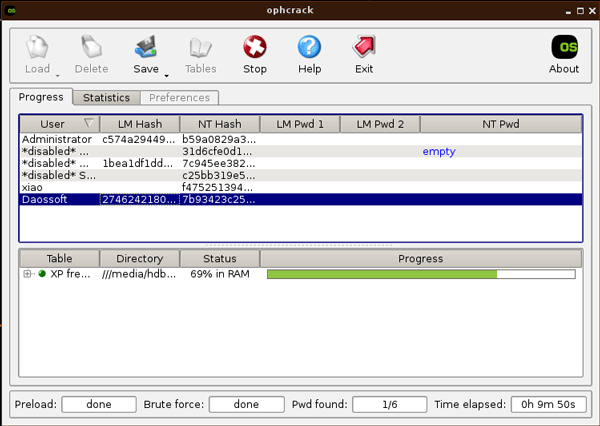
Reset Windows XP, Vista, 7 Password Using USB Drive or CDA lot of methods are available to recover or reset the Windows password. How To Install Shade Cloth Using Cable there. The famous Ophcrack is used for recovering the password. Even i have posted about using Ophcrack. But the problem is that its bulky in size. We need to download a file of size 5.
MB to recover the password. So I thought why to recover a lost password, instead why cant we simply reset or delete the password using a 3 MB file open source program.
- Lost or forgot Windows 7, Vista, XP password? Windows password recovery methods to reset windows 7, Vista, XP password, administrator password and user.
- Windows password recovery tools are used to recover Windows log on passwords. Here are the 7 best free Windows password recovery and cracking tools.
- If you're looking for cracking Windows password as you have forgotten the windows password, read this article and find out how you can cracker Windows Admin password.
If your windows password has been forgotten, you can reset your windows password in minutes. The method given here works for Windows XP, Windows Vista, and. John the Ripper password cracker. John the Ripper is a fast password cracker, currently available for many flavors of Unix, Windows, DOS, and OpenVMS.
I have not found any other method simpler than this one, it resets your password in the blink of an eye. The method uses an open source program called Offline NT Password & Registry Editor. We can use a USB Disk Drive (Pen Drive) or burn a bootable CD for this method. Follow the Steps below: Step 1: Download the cd. It contains an ISO file.
Windows Login Recovery is a secure Windows password recovery tool designed to reset lost or forgot Windows passwords on Windows 7 / Vista / XP / 2008 / 2003 / 2000 etc.
Size: 3. 1. 5 MBhttp: //pogostick. Updated Working Link 1. Step 2: Burn the ISO file to a CD. If you are using a USB drive, then mount the cd.
Open the Virtual Drive and Copy all the contents to your USB disk. If any error comes while copying just skip the file.
Now to make the USB Drive Bootable open a Command Prompt(Press Start + R, Type cmd and enter) and type the following commands: Sl. No. Command: Action: 1j: Enter. Enter. Here j is my drive letter, you should enter your own drive letter. Step 3: Now start the System which you want to reset the password by putting the CD or the USB in the Computer.
While start up you have to make sure that it boots up from the correct device i. In order to do this go to your BIOS settings and change the boot order as CD or the USB drive as the first option. Or if you know the Boot menu key then press it and Boot from the correct device. Note: Step 4 to Step 8 takes a very less amount of time. No need to worry!
Step 4: After booting from the CD or the USB, press enter to continue the boot process. In the first step it will automatically select the disk where your windows is installed. Simply press enter to continue. In the Second Step it Will select the path and registry files. Select 1 for password reset (It will select 1 by default, just enter). Step 5: Now after selecting the paths, It will ask “What to do?” Simply press enter as it will automatically select 1 for Edit User Password.
Step 6: It will show a list your system usernames and their password status. Guitar Pro V6 0 7 Soundbanks Keygen For Mac there. Now enter the username whose password you want to reset. It is case sensitive so, be careful and type what you see in the users list.
Select 1 to clear the user password. Step 8: It will clear the password.
Now Enter “!” to quit from the User select menu. It will again ask “What to do?”. Now in step four it will ask you to write the files or not. Enter “y” to write the files. It will write the files back. Now Simply press enter when it asks for “New run?” as it has selected no by default.
The password reset has been successfully completed. Press the power button. Now start the computer and you will find that it is not asking for password for the user you had selected. That’s it, you are done. Important: 1. This method will remove your password not recover.
If you do not want to reset the password, you can recover it. Visit: http: //techrena. The method has been tested for windows XP, Windows Vista and Windows 7 and all resulted in success. This is for information purposes only. We are not responsible for any damages or illegal acts resulting from this information. The information provided here should be used for legal purposes only. USB Disk method will not work if your motherboard or BIOS does not support USB booting.
Featured Post: Download the newly released Windows 8 Pro 3.